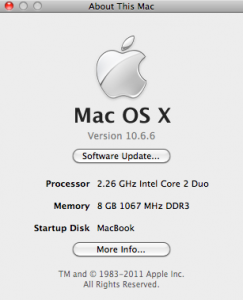My wife purchased an Augen Gentouch 78 pad for me for Christmas and gave it to me early because we both wanted to see what it could do. Turns out that it’s a nice little device for the money, although it’s not an iPad as many people point out. However, it also doesn’t cost $600 to $900, and it’s very functional, even if it is a little rough around the edges.
One of the first things I wanted to do was apply the most recent patches. I tried this through Ubuntu 10.10, both using Wine and using a Windows XP VirtualBox, but failed. Wine really isn’t setup for this type of operation and didn’t recognize the device as connected. The Windows XP VirtualBox gave the illusion of working and was able to access the device’s drives, but couldn’t perform the patch using update.bat, nor directly using fastboot.exe.
After some research on the ‘Net, I booted into Windows 7 64-bit instead. It seems that people have had a lot of problems with Windows 7 not installing patches to the ’78 properly. I went ahead and downloaded the PDANet drivers from www.janicefabrics.com rather than trying the various versions of Augen and non-Augen drivers, as PDANet seems the most consistent based on various sources. I installed the PDANet Windows 7 64-bit drivers (using “Run as Administrator”) and made sure they connected to the device while normally operating. No patches have been applied to the device to this point.
The procedure I used was to grab the most recent version of patches (v3 at this time) and unzip them as required into C:os. I started a command prompt (normal mode, not administrator), changed to C:os, and ran update.bat. The program sat at the waiting for device prompt at that point. I then held the “back” button and pressed the reset with a paper clip and continued holding the back button. Once the backlight comes on, the device connected to Windows and the recovery and boot programs transfer, followed by the system program. Note that these should occur within 60 seconds or less. Several procedures recommended not releasing the back button until the system file started, so I held the button to that point. I then released it and left the PC. I’m not sure how long the transfer took as I was gone about 10 minutes and the file had completed by that time.
At this point, I disconnected the USB cable and pressed the reset with a paper clip. It took about 3 minutes for the unit to completely boot, but it was definitely the newest version. One of the little rough issues with these units is that the system reports Telechip 8900 development board in a number of places as the Android version used still has a great deal of default data in it. Doesn’t really matter to me, but someone looking for a polished unit will probably want to get the new Samsungs that are going to hit the market soon.
My impression is that the unit is great other than the power button, which is poorly located and difficult to operate, and the resistive touchscreen, which isn’t as responsive as the capacitive screens. The power switch is pretty much a “live with it” item, while the touchscreen calibration program can relieve some of the discontent, at least.
I still need to apply other patches and will possibly install one of the 3rd party patches ultimately, as there are some great hackers and devs out there. At this point, the unit works pretty nicely.